- 89791 Views
- 0 Comments
How to Change Language in Adobe Illustrator CC 2021?
Hello Everyone,
Adobe Creative Cloud 2021 updates made language change much easier.
ATTENTION: Mac users! You’re lucky! You just need to set a desired language in the system preferences. Then, the Adobe Creative Cloud interface, including Adobe Illustrator, will be displayed in the language that you need. Skip steps 1 - 7 and go straight to step 8.
1. Close Adobe Illustrator if it has been opened.
2. Find and open Adobe Creative Cloud panel. Click on the search icon in the bottom left corner of the Windows screen. Type in "adobe creative" in the search field "Type here to search”. Click on the Adobe Creative Cloud icon.
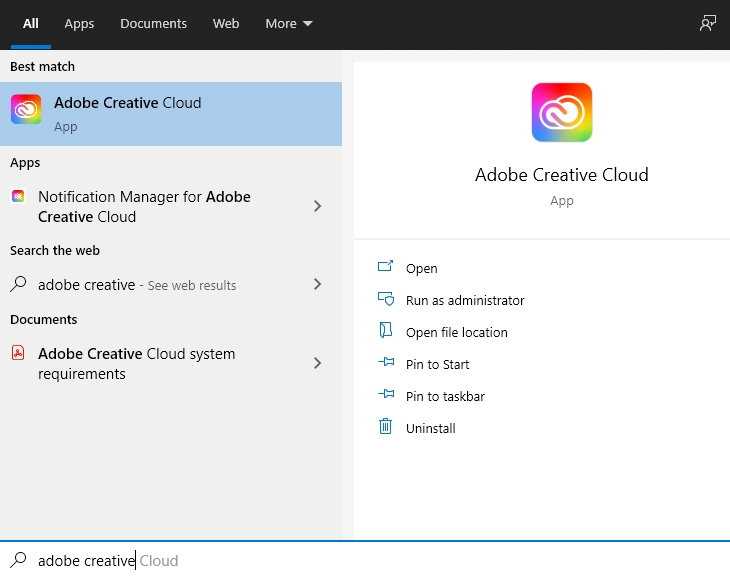
3. After Adobe Creative Cloud opens up, click on the Account icon.
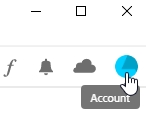
4. In the drop-down menu select and click the Preferences option.
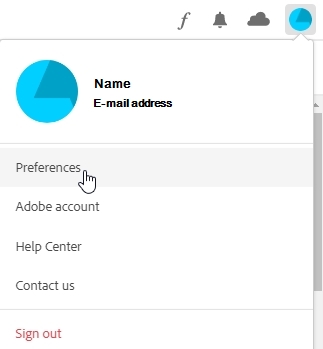
5. In the Apps panel scroll down until the Installing section is visible.

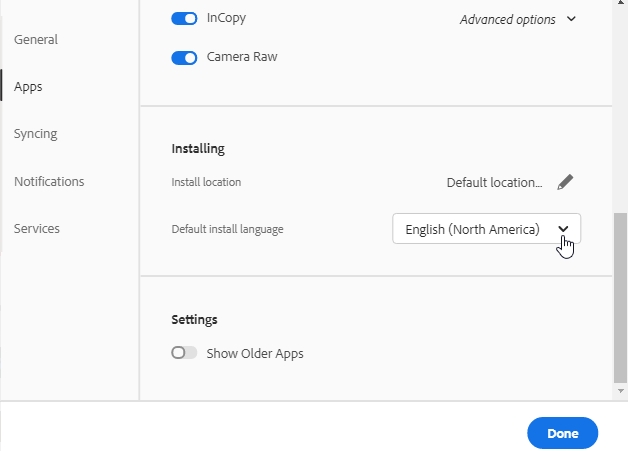
6. In the drop-down menu Default install language select a language that you need. Click the Done button.
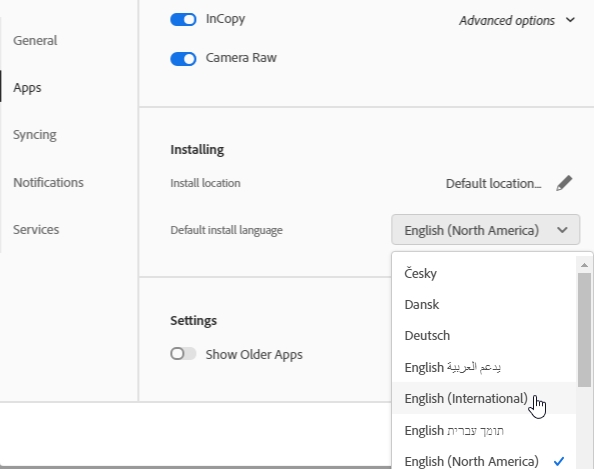
7. If the system interface in your computer displays the required language, it means that the language you want to be displayed in Adobe Illustrator has already been selected as the default language in your system preferences. In this case, you just need to click the Open button in the Adobe Creative Cloud panel or find the Adobe Illustrator icon in the list of apps and click on it. However, if the system interface in your computer displays a language different from the one that you want to see in Adobe Illustrator, then, you should change the default system language to a desired one and restart your system. After such change, the system interface and all apps will be displayed with the required language.
8. If the desired language is not set as the default in the system preferences of your computer, you should change it.
- For a Mac computer with any iOS operating system, you can change the system language in the following way:
- Click an apple sign in the upper left corner and then select System Preferences.
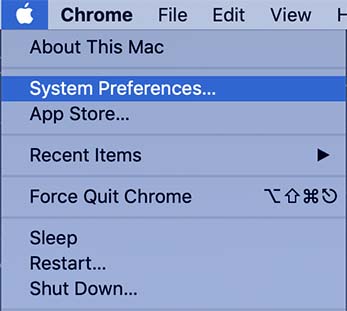
- Click on the Language & Region icon.
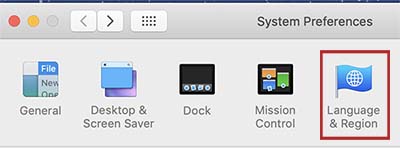
- In the opened panel in the Preferred Languages section you will see the languages that has already been installed in you computer. The default system language is marked as Primary.
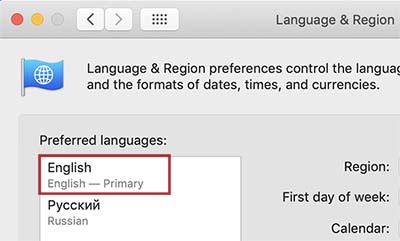
If you don’t see the desired language in the list of Preferred Languages, install it and drag it to the top making it the Primary (default) language. If you already have the desired language in the list, then, just drag it up to the top.

- Restart your computer system to complete setup.
- Click an apple sign in the upper left corner and then select System Preferences.
- For a computer with Windows 10 operating system, you can change the system language in the following way:
- In the bottom left corner click on the Windows icon. Click on the Settings icon that looks like a gearwheel.
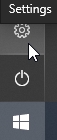
- Find the Time & Language icon and click on it.
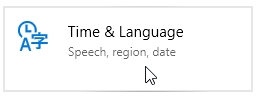
- Select the Language tab.
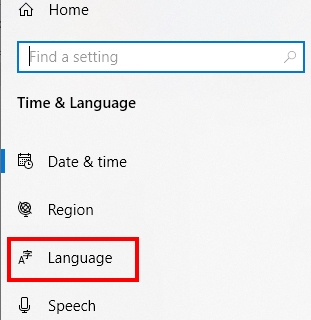
- In the Windows display language section, select the desired language in the dropdown menu. If you don’t have the desired language in the list, install it.
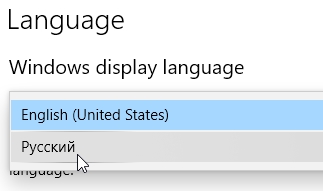
- Click Yes, sign out now and restart your computer.
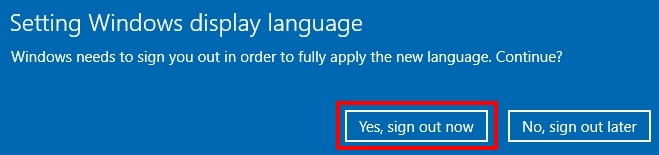
- In the bottom left corner click on the Windows icon. Click on the Settings icon that looks like a gearwheel.
That’s it. ![]()
Popular topics
- Log in or register to post comments
- 89791 reads




