- 692 Views
- 0 Comments
Adobe Illustrator Effects for Creation of Textile Patterns
Hello Everyone,
In this post, I explain how to create quickly unusual shapes for textile print. All fantasy shapes in the picture below are developed from a simple oval by using Adobe Illustrator effects.

Let’s experiment with an oval.
1. Draw an oval: Width 12 mm, Height 4 mm.
2. Fill it with a radial gradient.
3. Copy the upper and the bottom line of the oval by using the Direct Selection tool. Paste these lines to the foreground. Increase the Stroke weight and change the color of these lines to black and white as on the picture below.

4. Group the oval and two lines in the foreground.
5. Apply the following command: Effect > Distort & Transform > Transform. A new dialog box appears. Click in the Preview checkbox to see how the shape is changing while experimenting.
6. Experiment with the Horizontal and Vertical Scale, Rotate Angle, Reference Point, number of copies in the Transform Effect dialog box.
If you want to get the same shape as in the picture below, set the same parameters in the Transform Effect dialog box. You can click in the value field on the left side of any digit and hit the "up" or "down" arrow keys on the keyboard to increase or decrease the value. Watch how the shape changes.

If you change the Horizontal Move value only, you will get a different shape.
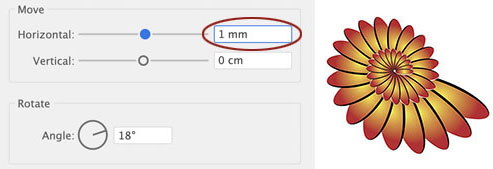
If you change the Reference Point, the shape will transform again.
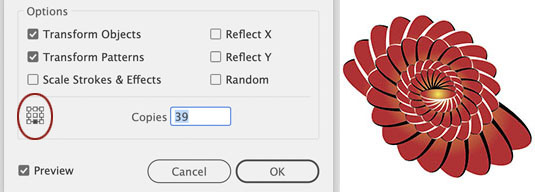
You can create a simple flower. Enter the desired number of petals into the Copies field. The Object > Expand Appearance command will transform an effect into a vector object. You can use a technique described in "The Craft of garment Design with Adobe Illustrator" (Chapter 3) to mask the last flower petal.

Experiment! There can be endless effect variations. They depend on the base shape you start experimenting with. If you want to create the same base shape as in the picture below, delete the left and right direction handles of the oval by using the Anchor Point tool, and use the following command: Effect > Warp > Flag.

You can apply the Object > Expand appearance command to any effect. This command transforms an effect into a vector object. You will be able to reflect, copy, rotate, modify a new shape as a regular vector object. Such a fantasy shape can be used as a brush tile or as a motif for textile print.

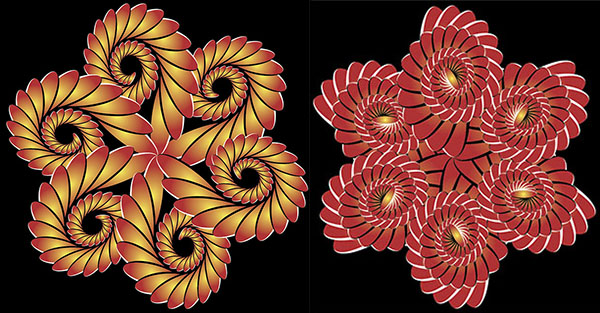
You will get a new result whenever you experiment with the command Effect > Distort & Transform > Transform and various shapes.
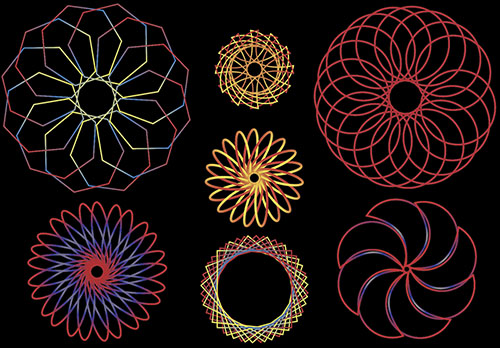
You can plan the final shape by applying the technique described above to several base objects.

Note: Learn how to create fashion brushes and textile print in Adobe Illustrator CC by reading chapters 10, 14 - 15 in my e-textbook "The Craft of Garment Design with Adobe Illustrator".
Popular topics
- Log in or register to post comments
- 692 reads




